สั่ง reboot แล้วเครื่องเงียบหายไป พอไปดูที่ console พบข้อความแจ้ง Kernel panic – not syncing: VFS: Unable to mount root fs on unknown-block(0,0)
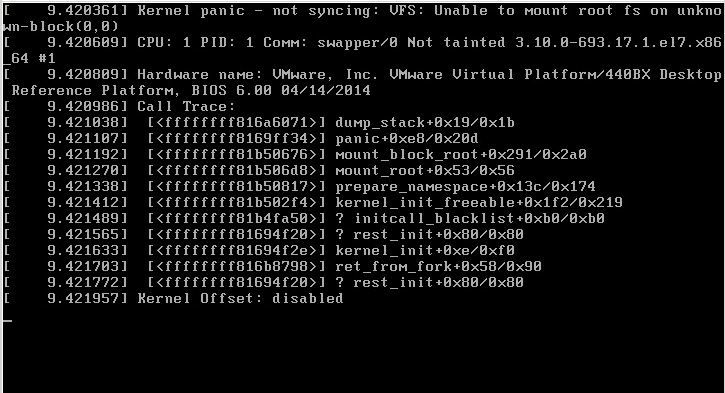
วิธีแก้ขั้นต้นก็ต้องหาทางบูทเครื่องให้ได้ก่อน โดยเลือก kernel เวอร์ชันเก่า ๆ ในระหว่างขั้นตอนการบูทเครื่อง
เมื่อลองค้นดูในอินเทอร์เน็ตก็มีหลายคนบอกว่าเป็นปัญหาที่ไฟล์ initramfs ใน /boot ที่มีปัญหาระหว่างการ upgrade kernel
วิธีแก้ที่ผมลองทำแล้วสำเร็จเลยคือสั่ง
# yum reinstall kernel
ตัวอย่างผลลัพธ์
Loaded plugins: fastestmirror, replace Skipping the running kernel: kernel-3.10.0-514.26.2.el7.x86_64 Loading mirror speeds from cached hostfile * base: mirror2.totbb.net * epel: mirror2.totbb.net * extras: mirror2.totbb.net * ius: mirrors.tongji.edu.cn * updates: mirror2.totbb.net Resolving Dependencies --> Running transaction check ---> Package kernel.x86_64 0:3.10.0-693.2.2.el7 will be installed ---> Package kernel.x86_64 0:3.10.0-693.5.2.el7 will be installed ---> Package kernel.x86_64 0:3.10.0-693.11.1.el7 will be installed ---> Package kernel.x86_64 0:3.10.0-693.11.6.el7 will be installed ---> Package kernel.x86_64 0:3.10.0-693.17.1.el7 will be installed --> Finished Dependency Resolution Dependencies Resolved =========================================================================================================================== Package Arch Version Repository Size =========================================================================================================================== Reinstalling: kernel x86_64 3.10.0-693.2.2.el7 updates 43 M kernel x86_64 3.10.0-693.5.2.el7 updates 43 M kernel x86_64 3.10.0-693.11.1.el7 updates 43 M kernel x86_64 3.10.0-693.11.6.el7 updates 43 M kernel x86_64 3.10.0-693.17.1.el7 updates 43 M Transaction Summary =========================================================================================================================== Reinstall 5 Packages Total size: 215 M Total download size: 172 M Installed size: 297 M Is this ok [y/d/N]: y Downloading packages: Delta RPMs disabled because /usr/bin/applydeltarpm not installed. (1/4): kernel-3.10.0-693.5.2.el7.x86_64.rpm | 43 MB 00:00:01 (2/4): kernel-3.10.0-693.2.2.el7.x86_64.rpm | 43 MB 00:00:01 (3/4): kernel-3.10.0-693.11.1.el7.x86_64.rpm | 43 MB 00:00:01 (4/4): kernel-3.10.0-693.11.6.el7.x86_64.rpm | 43 MB 00:00:01 --------------------------------------------------------------------------------------------------------------------------- Total 63 MB/s | 172 MB 00:00:02 Running transaction check Running transaction test Transaction test succeeded Running transaction Installing : kernel-3.10.0-693.2.2.el7.x86_64 1/5 Installing : kernel-3.10.0-693.11.6.el7.x86_64 2/5 Installing : kernel-3.10.0-693.11.1.el7.x86_64 3/5 Installing : kernel-3.10.0-693.17.1.el7.x86_64 4/5 Installing : kernel-3.10.0-693.5.2.el7.x86_64 5/5 Verifying : kernel-3.10.0-693.5.2.el7.x86_64 1/5 Verifying : kernel-3.10.0-693.17.1.el7.x86_64 2/5 Verifying : kernel-3.10.0-693.11.1.el7.x86_64 3/5 Verifying : kernel-3.10.0-693.11.6.el7.x86_64 4/5 Verifying : kernel-3.10.0-693.2.2.el7.x86_64 5/5 Installed: kernel.x86_64 0:3.10.0-693.2.2.el7 kernel.x86_64 0:3.10.0-693.5.2.el7 kernel.x86_64 0:3.10.0-693.11.1.el7 kernel.x86_64 0:3.10.0-693.11.6.el7 kernel.x86_64 0:3.10.0-693.17.1.el7 Complete!
หายใจลึก ๆ แล้ว สั่ง reboot ถ้าบูทสำเร็จก็ยินดีด้วย 🙂
แต่ถ้าไม่สำเร็จ ลองทำตามขั้นตอนต่อไปนี้
1. Boot into a live same version of Centos. Choose the recovery options.
2. Go through all of the default prompts, then drop down to shell.
3. Type: chroot /mnt/sysimage
4. Type: cd /boot
5. Type: ls -l initramfs*
6. Look at the version numbers and determine the last version that was installed. Eg. initramfs-2.6.32-358.el6.x86_64.img
7. Type: dracut -f /boot/initramfs-2.6.32-358.el6.x86_64.img 2.6.32-358.el6.x86_64
This will rebuild the initramfs. On reboot your system should come back up.