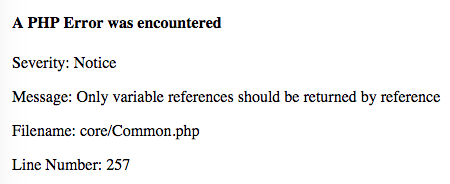Category: เรื่องน่าสนใจ
Linux: Centos Kernel panic – not syncing: VFS: Unable to mount root fs on unknown-block(0,0)
สั่ง reboot แล้วเครื่องเงียบหายไป พอไปดูที่ console พบข้อความแจ้ง Kernel panic – not syncing: VFS: Unable to mount root fs on unknown-block(0,0)
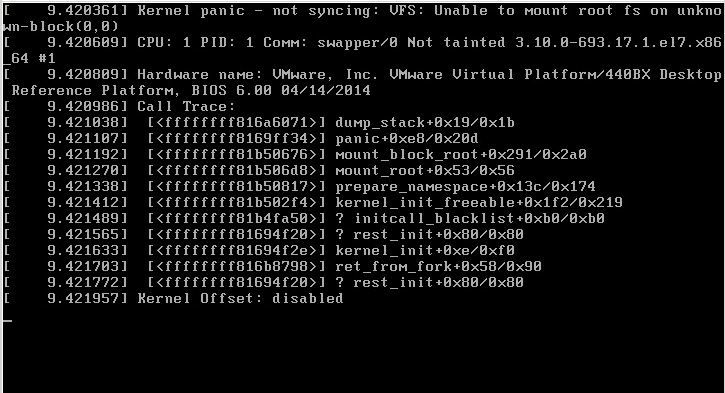
วิธีแก้ขั้นต้นก็ต้องหาทางบูทเครื่องให้ได้ก่อน โดยเลือก kernel เวอร์ชันเก่า ๆ ในระหว่างขั้นตอนการบูทเครื่อง
เมื่อลองค้นดูในอินเทอร์เน็ตก็มีหลายคนบอกว่าเป็นปัญหาที่ไฟล์ initramfs ใน /boot ที่มีปัญหาระหว่างการ upgrade kernel
วิธีแก้ที่ผมลองทำแล้วสำเร็จเลยคือสั่ง
# yum reinstall kernel
ตัวอย่างผลลัพธ์
Loaded plugins: fastestmirror, replace Skipping the running kernel: kernel-3.10.0-514.26.2.el7.x86_64 Loading mirror speeds from cached hostfile * base: mirror2.totbb.net * epel: mirror2.totbb.net * extras: mirror2.totbb.net * ius: mirrors.tongji.edu.cn * updates: mirror2.totbb.net Resolving Dependencies --> Running transaction check ---> Package kernel.x86_64 0:3.10.0-693.2.2.el7 will be installed ---> Package kernel.x86_64 0:3.10.0-693.5.2.el7 will be installed ---> Package kernel.x86_64 0:3.10.0-693.11.1.el7 will be installed ---> Package kernel.x86_64 0:3.10.0-693.11.6.el7 will be installed ---> Package kernel.x86_64 0:3.10.0-693.17.1.el7 will be installed --> Finished Dependency Resolution Dependencies Resolved =========================================================================================================================== Package Arch Version Repository Size =========================================================================================================================== Reinstalling: kernel x86_64 3.10.0-693.2.2.el7 updates 43 M kernel x86_64 3.10.0-693.5.2.el7 updates 43 M kernel x86_64 3.10.0-693.11.1.el7 updates 43 M kernel x86_64 3.10.0-693.11.6.el7 updates 43 M kernel x86_64 3.10.0-693.17.1.el7 updates 43 M Transaction Summary =========================================================================================================================== Reinstall 5 Packages Total size: 215 M Total download size: 172 M Installed size: 297 M Is this ok [y/d/N]: y Downloading packages: Delta RPMs disabled because /usr/bin/applydeltarpm not installed. (1/4): kernel-3.10.0-693.5.2.el7.x86_64.rpm | 43 MB 00:00:01 (2/4): kernel-3.10.0-693.2.2.el7.x86_64.rpm | 43 MB 00:00:01 (3/4): kernel-3.10.0-693.11.1.el7.x86_64.rpm | 43 MB 00:00:01 (4/4): kernel-3.10.0-693.11.6.el7.x86_64.rpm | 43 MB 00:00:01 --------------------------------------------------------------------------------------------------------------------------- Total 63 MB/s | 172 MB 00:00:02 Running transaction check Running transaction test Transaction test succeeded Running transaction Installing : kernel-3.10.0-693.2.2.el7.x86_64 1/5 Installing : kernel-3.10.0-693.11.6.el7.x86_64 2/5 Installing : kernel-3.10.0-693.11.1.el7.x86_64 3/5 Installing : kernel-3.10.0-693.17.1.el7.x86_64 4/5 Installing : kernel-3.10.0-693.5.2.el7.x86_64 5/5 Verifying : kernel-3.10.0-693.5.2.el7.x86_64 1/5 Verifying : kernel-3.10.0-693.17.1.el7.x86_64 2/5 Verifying : kernel-3.10.0-693.11.1.el7.x86_64 3/5 Verifying : kernel-3.10.0-693.11.6.el7.x86_64 4/5 Verifying : kernel-3.10.0-693.2.2.el7.x86_64 5/5 Installed: kernel.x86_64 0:3.10.0-693.2.2.el7 kernel.x86_64 0:3.10.0-693.5.2.el7 kernel.x86_64 0:3.10.0-693.11.1.el7 kernel.x86_64 0:3.10.0-693.11.6.el7 kernel.x86_64 0:3.10.0-693.17.1.el7 Complete!
หายใจลึก ๆ แล้ว สั่ง reboot ถ้าบูทสำเร็จก็ยินดีด้วย 🙂
แต่ถ้าไม่สำเร็จ ลองทำตามขั้นตอนต่อไปนี้
1. Boot into a live same version of Centos. Choose the recovery options.
2. Go through all of the default prompts, then drop down to shell.
3. Type: chroot /mnt/sysimage
4. Type: cd /boot
5. Type: ls -l initramfs*
6. Look at the version numbers and determine the last version that was installed. Eg. initramfs-2.6.32-358.el6.x86_64.img
7. Type: dracut -f /boot/initramfs-2.6.32-358.el6.x86_64.img 2.6.32-358.el6.x86_64
This will rebuild the initramfs. On reboot your system should come back up.
วิธีการตั้งค่าให้ Postfix เป็น mail server สำรอง
เราสามารถตั้งค่า Postfix ให้เป็น mail server สำรอง เพื่อรับอีเมลแทนในกรณีที่ mail server หลักเกิดปัญหา และเมื่อ mail server หลักสามารถใช้งานได้ mail server สำรองก็จะส่งอีเมลไปที่ mail server หลัก
สมมติว่าเรามี mail server หลักชื่อ mail.diary.in.th แล้วเราต้องการเพิ่ม mail server สำรองชื่อ mail2.diary.in.th เพื่อให้รับอีเมลชั่วคราวในระหว่างที่ mail.diary.in.th มีปัญหา
ขั้นแรกต้องเพิ่มค่า MX record ที่ zone file ให้มีค่า mail2.diary.in.th เป็น mail server ที่มีค่า priority มากกว่า mail.diary.in.th
diary.in.th 86400 IN MX 10 mail.diary.in.th. diary.in.th 86400 IN MX 20 mail2.diary.in.th.
ก่อนบันทึกไฟล์ต้องเพิ่มค่า serial แล้วทำการ reload zone file
ขั้นตอนต่อไปต้องแก้ไขไฟล์ /etc/postfix/main.cf ที่เครื่อง mail server สำรอง (mail2.diary.in.th)
แก้ไขค่า smtpd_recipient_restrictions ให้มีค่า permit_mynetworks และ reject_unauth_destination เช่น
smtpd_recipient_restrictions = permit_sasl_authenticated, permit_mynetworks, reject_unauth_destination
แก้ไขค่า relay_domains โดยเพิ่มชื่อโดเมนของเรา เช่น
relay_domains = $mydestination, diary.in.th
แก้ไขค่า relay_recipient_maps ให้เป็นค่าว่าง ๆ เช่น
relay_recipient_maps =
การแก้ไขให้เป็นค่าว่าง ๆ ก็เพื่อความสะดวก ที่เราไม่ต้องเพิ่มอีเมลทุกอีเมลแต่ละอีเมลด้วยตัวเอง แต่หากต้องการเพิ่มอีเมลแต่ละอีเมลก็สามารถทำได้ เช่น
relay_recipient_maps = hash:/etc/postfix/relay_recipients
โดยในไฟล์ relay_recipients มีรายชื่ออีเมลเช่น
user1@diary.in.th OK user2@diary.in.th OK
หลังจากนั้นใช้คำสั่ง
postmap /etc/postfix/relay_recipients
สิ่งที่ต้องระวังคือค่าเหล่านี้ต้องไม่มีชื่อโดเมน diary.in.th อยู่ด้วย
mydestination virtual_alias_domains virtual_mailbox_domains
หลังจากแก้ไขค่าต่าง ๆ แล้วให้ restart posfix โดยใช้คำสั่ง
# systemctl restart postfix
เราสามารถปรับแต่งค่าเพิ่มเติมเพื่อให้ mail server สำรองเก็บอีเมลไว้นานขึ้น โดยตั้งค่า maximal_queue_lifetime ให้นานขึ้น (ค่า default คือ 5 วัน)
maximal_queue_lifetime = 10d
อ่านข้อมูลเพิ่มเติมเกี่ยวกับ maximal_queue_lifetime ได้ที่ http://www.postfix.org/TUNING_README.html#hammer
อ้างอิงและข้อมูลเพิ่มเติมอื่น ๆ :
https://www.howtoforge.com/postfix_backup_mx
https://samhobbs.co.uk/2016/01/mx-backup-postfix-email-server
https://www.cyberciti.biz/faq/postfix-backup-mx-server-anti-spam/
CI Notice: Only variable references should be returned by reference
Remove Duplicates from the “Open With” Right-Click Menu in Mac OS X
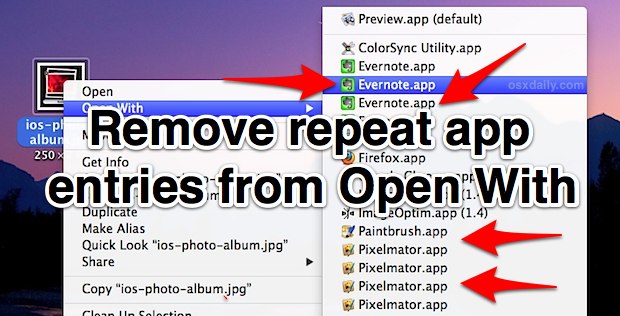
The “Open With” menu appears when any file in the Mac Finder is right-clicked (or control-clicked), and it is intended to provide a list of alternate apps that selected file can be opened with other than what is currently set as the default application.”
Remove Duplicates from the “Open With” Right-Click Menu in Mac OS X
Downloading an Entire Web Site with wget
If you ever need to download an entire Web site, perhaps for off-line viewing, wget can do the
job—for example:
$ wget \
--recursive \
--no-clobber \
--page-requisites \
--html-extension \
--convert-links \
--restrict-file-names=windows \
--domains website.org \
--no-parent \
www.website.org/tutorials/html/
This command downloads the Web site www.website.org/tutorials/html/.
The options are:
- –recursive: download the entire Web site.
- –domains website.org: don’t follow links outside website.org.
- –no-parent: don’t follow links outside the directory tutorials/html/.
- –page-requisites: get all the elements that compose the page (images, CSS and so on).
- –html-extension: save files with the .html extension.
- –convert-links: convert links so that they work locally, off-line.
- –restrict-file-names=windows: modify filenames so that they will work in Windows as well.
- –no-clobber: don’t overwrite any existing files (used in case the download is interrupted and
resumed).Source: http://www.linuxjournal.com/content/downloading-entire-web-site-wget
วิธีการติดตั้ง PHP 5.4 ให้กับ Mac OS X Lion
สามารถดูได้จากที่นี่ http://php-osx.liip.ch/
ติดตั้ง brew ได้จาก http://mxcl.github.com/homebrew/
และสามารถอ่านวิธีการอื่นๆ เพิ่มเติมได้ที่นี่ http://jason.pureconcepts.net/2012/10/install-apache-php-mysql-mac-os-x/
วิธีติดตั้ง Smarty 3.1.7 กับ CodeIgniter 2.1.0
ผมหาทางติดตั้ง Smarty 3.1.7 เพื่อให้ใช้งานได้กับ CodeIgniter 2.1.0 ได้ โดยมีขั้นดังนี้
- ดาวน์โหลดและติดตั้ง CodeIgniter ตามปกติ
- การติดตั้ง Smarty จะดำเนินการโดยใช้ Ci-Smarty ที่พัฒนาขึ้นโดยคุณ Dwayne Charrington ให้ดาวน์โหลดและติดตั้งลงใน CodeIgniter ในข้อ 1. แล้วให้ทำการทดสอบว่าสามารถใช้งาน Smarty ได้จริง
- เนื่องจากในขณะที่เขียนบทความนี้ Smarty ที่ิติดตั้งใน Ci-Smarty เป็นเวอร์ชัน 3.1.1 เราจึงต้องมีการแก้ไขปรับแก้ไฟล์ โดยโครงสร้างไฟล์ของ Ci-Smarty มีดังภาพข้างล่างนี้
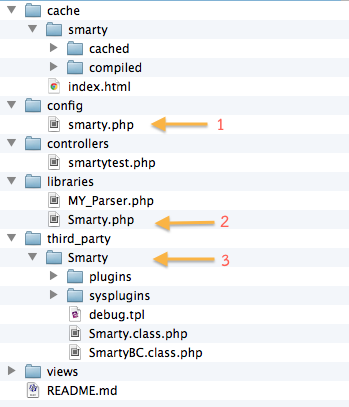
- เราต้องปรับแก้ 3 ส่วน ตามที่ลูกศรชี้ไว้
- ส่วนที่ 1 แก้ไขไฟล์ smarty.php ในไดเรกทอรี config โดยให้แก้ตัวแปร $config[‘cache_status’] ให้มีค่าเป็น TRUE จากเดิมที่เป็น 1 เนื่องจากในไฟล์ libraries/Smarty.php ตรวจสอบค่า $config[‘cache_status’] ว่าเป็น TRUE หรือไม่
$config['cache_status'] = TRUE;
และให้เพิ่ม 2 บรรทัดต่อไปนี้ที่ท้ายไฟล์ เพื่อจะได้เป็นการบังคับให้ให้มีการ compile template ทุกครั้งในระหว่างที่เรากำลังพัฒนาโปรแกรม และเมื่อจะนำไปใช้งานจริงก็ควรกำหนดค่าให้เป็น FALSE ทั้ง 2 ตัวแปร
$config['compile_check'] = TRUE; $config['force_compile'] = TRUE;
- ส่วนที่ 2 แก้ไขไฟล์ Smarty.net ในไดเรอกทอรี libraries โดยให้เพิ่ม 2 คำสั่งต่อไปนี้ใต้บรรทัดที่มี $this->template_ext เพื่อนำค่าจากการแก้ไขส่วนที่ 1 มาใช้งาน
$this->compile_check = config_item('compile_check'); $this->force_compile = config_item('force_compile');หลังจากนั้นให้ทำการ comment ในคำสั่งส่วนที่จะทำการเพิ่ม helper ต่างๆ โดยใส่เครื่องหมาย /* และ */ ครอบเอาไว้ สาเหตุที่ต้อง comment ไว้ก็เพราะเมื่อเรา upgrade Smarty เป็น 3.1.7 แล้ว คำสั่งในส่วนนี้จะทำให้เกิด error (หากอยากทราบว่าเป็นอย่างไรก็ปล่อยไว้ได้)
/* // Add all helpers to plugins_dir $helpers = glob(APPPATH . 'helpers/', GLOB_ONLYDIR | GLOB_MARK); foreach ($helpers as $helper) { $this->plugins_dir[] = $helper; } */ - ส่วนที่ 3 ให้ทำการดาวน์โหลด Smarty 3.1.7 แล้วแตกไฟล์และคัดลอกเอาไฟล์และไดเรกทอรีภายใต้ libs มาทับของเดิมใน third_party/Smarty/ ทั้งหมด
ขอขอบคุณ คุณ Dwayne Charrington ที่ได้พัฒนา Ci-Smarty ไว้ครับ ขั้นตอนข้างบนนี้จะไม่จำเป็นเมื่อ Ci-Smarty มีการ update ครับ และผมไม่รับประกันความเสี่ยงที่เกิดขึ้น รวมทั้งปัญหาที่ตามมาใดๆ ทั้งสิ้นครับ!
Happy Coding Year! 😀
วิธีทำให้ mod_rewrite ทำงานบน Mac OS X Lion
หากใช้งาน Apache ที่มากับ Mac OS X แล้วเกิดปัญหา mod_rewrite ไม่ทำงาน ให้แก้ไขที่ไฟล์ /etc/apache2/users/username.conf (แทนที่ username ด้วย username จริงๆ ที่ใช้งานในระบบ) ให้แก้ไข ที่ AllowOverride None ให้เป็น AllowOverride All ดังตัวอย่างข้างล่าง
<Directory "/Users/username/Sites/">
Options Indexes MultiViews
AllowOverride All
Order allow,deny
Allow from All
</Directory>
อีกวิธีการหนึ่งสามารถดูได้ที่นี่ http://akrabat.com/php/setting-up-php-mysql-on-os-x-10-7-lion/
เปลี่ยนชื่อ blog ใน wordpress
ผมเปลี่ยนชื่อจาก http://www.diary.in.th/my เป็น http://my.diary.in.th
ขั้นตอนการดำเนินการก็ไม่ยาก เพราะอยู่ใน account เดียวกันแค่สร้าง subdomain เพิ่ม และก็อปปี้ข้อมูลจากไดเรกทอรีเดิมไปที่ใหม่
WordPress ก็ได้ทำเว็บไซต์เกี่ยวกับเรื่องนี้ไว้ด้วย สามารถทำตามได้เลย
หลังจากย้ายข้อมูลเสร็จก็ใช้ Apache mod rewrite จัดการให้ลิ้งก์เดิมถูกส่งต่อไปลิ้งใหม่ เช่น http://www.diary.in.th/archives/572 จะถูกส่งต่อไปที่ http://my.diary.in.th/archives/572 โดยอัตโนมัติ
ผมเขียนคำสั่งต่อไปนี้ในไฟล์ .htaccess
RewriteEngine On Redirect 301 /my http://my.diary.in.th Redirect 301 /archives http://my.diary.in.th/archives